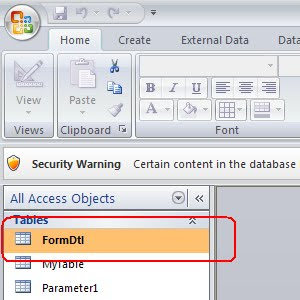Hello
This project is perhaps the most popular among all other non voice form filling project across all over the world. I am getting a lot of hits from US, France, Germany and UK for this post.
I request you to avail my conversion service for this project as it would save your time, effort and resources. Not only this project, but for any other form filling project. Though those so called vendors would instruct you not to use any kind of automation tools to process the data, its impossible to accomplish the project with in the prescribed limited time frame and achieve the accuracy levels in traditional manual entry methods. So, they best method is to convert the data, verify the converted output in ms excel format for spelling errors and spaces errors and then dump the data directly from excel to client software/server..
Now let us have a look at a few screen shots.
Screen Shot-1: Telecom_Process_Sample_Image

Screen Shot-2: Telecom_Process_Sample_Form

Screen Shot-3: Telecom_Process_Instructions_Manual
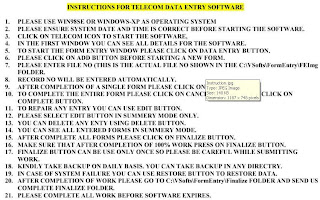
Now, We shall discuss all the fields in detail. Now, I will explain you how these fields were arranged in a specific order. You know that the Telecom Process Project's entered data will be saved in a rar file in VSofts or SSofts Folder in C Drive. Same is the case with Medical Sales Pro with a slight change in folder name. It would save as SSofts folder. If you already doing these projects and don't know how to check your work for errors, follow these simple steps. Create a new folder on your Desktop. Rename it as Quality Checking. Open C Drive/Vsofts and copy the rar/mdb file and paste it in to the new folder. Now, open it. It prompts you to enter a password. The Password for Telecom Process is ' dellentry1947Ajadi' and for Medical Sales Pro is 'ruralRular1947Ajadi'. Now, double click the form details tab, copy all (Ctrl+A, Ctrl+C) the form details or query 2 and paste the same in to an empty excel sheet. Press Ctrl+1, you would get format options pop window, press right arrow to open alignment tab and there uncheck the wrap text option. Select all and auto adjust all the columns. That's it.. That is your work. Now, you can check it for errors. Apply Filter and sort each and every field one by one, and look for those unique values mentioned below. All the extra values You would find are typing or copy N pasting errors.
Field Number 1(Entry No): denotes the Image or file number. At an average you will be provided with 140 Images or 180 Images.
Field Number 2 (Form No): indicates the form or record number from an Image File/Page.
Field Number 3 & 4(Invoice Number & Invoice Date): In any company, if they issue invoices with every sale, each day, then the lowest invoice number should begin at the start of a year and the highest invoice number should come at the end. But, as they arrange the data according to their convenience, this rule does not apply here. Invoice number can be anything and the invoice date can be anything. Another interesting fact is, all the invoicing dates will be within 12th of any month. As they provide you data in the form of DD/MM/YYYY and ask you to enter the data in MM/DD/YYYY format. This is just confuse the Data Entry Operator while entering the data and divert your attention while quality checking. In most projects, the invoice number will begin with (Tc_vd-Sdi-Oem-) followed by 5 or 6 numericals. Split this column into two with the above fixed term into one column and numerical values into another column, with the help of text to columns option in Excel (press Alt, A, E in sequence, and dont press and hold Alt key), select fixed width. Dont forget to check the text tick box in the next window, other wise zeros will be deleted in the numerical values column. It will eases your quality checking work.
Field Number 5: Phone Number: Phone numbers are same in all works. As we already knew, first three digits denotes the area of a phone number, no such relevance would be found in this work. You will find different area codes for the same area. To ease the quality checking, split this column into 7 separate columns. For example, if we split a phone number (123) 456-7890, it will be "(" ; "123" ; "456" ; "-" ; 7890. Select fixed width, apply these manual columns brakes, press enter, then select all the columns and check the text tick box, and press enter.. Thats it.. Ok?
Field Number 6: (Price Plans) will have 8 unique values
39
49
59
89
99
108
109 and
129
Field Number 7 (Device Name) will have 40 unique values
LG-B-2150
LG-B-250
LG-D-200
LG-D-300
LG-KG271
LG-P-2600
Motorola-E298
Motorola-Mpx200
Motorola-Mpx220
Motorola-Rqzr V3i
Nokia-2865
Nokia-3230
Nokia-3250
Nokia-5200
Nokia-6136
Nokia-6151
ORANGE spv-C500
ORANGE spv-C600
ORANGE spv-C700
SAMSUNG-C-300
SAMSUNG-D840
SAMSUNG-D900I
SAMSUNG-E250
SAMSUNG-E760
SAMSUNG-SGH-X-530
SAMSUNG-U600
SAMSUNG-X700
Siemens -CX65
Siemens -CX66
Siemens -D65
Siemens -SL65
Sony Ericsson-D750i
Sony Ericsson-D770i
Sony Ericsson-W300i
Sony Ericsson-W700i
Sony Ericsson-W710i
Sony Ericsson-W800
Sony Ericsson-W810i
Sony Ericsson-W880i
Sony Ericsson-W900
Field Number 8 (Phone Cost) will have only 3 unique values
FREE ON 9 MONTHS CONTRACTS
FREE ON 18 MONTHS CONTRACTS and
FREE ON 21 MONTHS CONTRACTS
Field Number 9 (Monthly Cost) will have 4 unique values
9
12
19 and
24
Field Number 10 (Free Minutes) will have 4 unique values
75
100
135 and
200
Field Number 11 (Free Texts) will have 5 unique values
250
300
350
500 and
600
Field Number 12 (Extra Value Included) will have 4 unique values
1/2 Rental for 3 Months
1/2 Rental for 5 Months
1/2 Rental for 6 Months and
1/2 Rental for 9 Months
Field Number 13: Customer Type: This field is extracted from Auto Sales Project, and there will be only 3 unique values
Business
Corporate and
Personal
Field Number 14 (Customer Name) is common among all kinds of data entry works. Although, these names would repeat in other nodes, we cannot say they are junk as the other details would change. You should pay a lot of attention to recognize the spaces between words and half (n) spaces between characters in a single word.
Field Number 15 (Initials) is to enter the first letter of each word and it is created for this work only. You should enter only first letters of different words in a name. You should not include single characters, ordinals such as I, II, III, IV, and prefixes such as Mr. Mrs. Sir, Dr and suffixes such as Sr. Jr. Br.and symbols such as (& " ' ` , #). To make this applying initials process pretty easy, please follow this procedure. Copy the Column A (EntryNo), Column B (FormNo),and column N (Customer name) fields into a new excel sheet. Select only column C, apply TextToColumns (Alt, A, E), select delimited, press Enter 2 times and go to the last options page, select space as a separation dellimeter and press enter. Now, you will find 5 to 6 new columns. Now, open FindNReplace (Ctrl+H), enter the above mentioned values that has to be excluded from being initialized and just leave the replace with dialogue box empty, press Ctrl+A to replace all. After completing all the replacements, you should create empty columns in between the existing columns. (if there are 5 columns namely (C, D, E, F, G) were created when you split the customer name field, then you should go to the d2 cell. Enter this formula =LEFT(C2,1) which will extract the first letter from the left side cell. Copy this and paste till the end. Now, select entire column, copy, open paste special (Alt, H, V, S) and select values. Repeat these steps for the remaining columns. Now, delit the old columns except these newly created columns, as we extract the single alphabets from each of these columns as initials. Now, go to h2 and enter this formula {=C2&"."&D2&"."&E2&"."&F2&"."&G2&"." (You can add on or decrease this formula values as per the columns created, depending upon your work, but in the end you should close the formula as shown) and press enter. Now, copy this cell and paste into the entire column till the last row (go to B1 Cell, press Ctrl+DownArrow, now press right arrow to reach column H, press Ctrl+Shift+UpArrow, Ctrl+V). Again select the entire column, copy it (Ctrl+C), go to paste special option ( Alt, H, V, S) select values (3rd Option) and press enter. Thats it. Now, sort Column B first and then Column A, copy the Column H and go back to the previous sheet, goto initials column and select insert copied cells by right clicking in P2 Cell. You can now check with these news initials values with the old values.
Field Number 16 (Company Name) is extracted from Medical Sales Pro Project. In that project these names were listed as Courier Company names, but, in this project same values were listed as Company Names (God only knows, whether these companies were really exist) There will be 18 unique values
ANEXINET
ANVICOM
ARIES CARGO
BAE SYSTEMS
BLUE DART
DST INTERNATIONAL
ELECTRONIC DATA SYSTEMS
KELVIN DELIVATIVES
TAG ONLINE INC.
TANGOSOL INC
TD AMERITRADE
TELCORDIA
TELVENT
THE HARTFORD
THE MITRE CORPORATION
THE MUNICENTER
THOMSON FINANCIAL
WILLIAMS SCOTSMAN
Field Number 17 (Customer Address) is same as found in all works. There will be no unique values in this field.
Field Number 18 (Email) is also same as found in all projects. Interesting fact is, names and addresses may be same as there is every possibility in real. But, everyone knew that email id are unique and no 2 persons would possess the same mail id. You can check this field with the other nodes or slots of work, and you will find a lot of email id's are repeating. If your vendor asks you to remove the spaces, you can do it very easily. To remove the spaces in the middle, press Ctrl+H, in FindWhat dialogue box, give a space, and leave blank in ReplaceWith Dialogue box. Press Ctrl+A, twice or thrice till you get the zero replacements were made message. Now, to remove the trailing spaces (starting and ending spaces) insert a new column after the Email column, enter =Trim(C2) where is C is the column name and you can change it with column name in your workbook. Now copy it into the entire column, paste, and then select again, goto paste special (Alt, H, V, S) select values and press enter. Now, all the trailing spaces will be removed atonce. Delet the old email column now.
Field Number 19 (City) is a common field.
Field Number 20 (State) is also common. But, you cannot ask anyone that particular city is in some other state, but not as shown in a form. As I said already, you would not find anyone, even your vendor to answer your question. There are 54 Unique values in this field and you can download them online as it eats a lot of space here. Remember, this field should always contain only 2 alphabets.
Field Number 21 (Zip Codes) are pin codes of USA. You may wonder, when you see different zip codes for a city of a same state.
Field Number 22 (Residence Type) is extracted from Auto Sales Project. There will be 5 unique values
Apartment
Condominium
Duplex
Multi Family Home and
Single Family Home
Field Number 23 (Agent No) is extracted from Medical Sales Pro Project. There will be 13 unique values
A
AD
C
CA
CI
Q
QA
RE
TH
VG
W
YU
Z and
ZX
Field Number 24 (Agent Name) is also common in all projects. There will be no unique values in this field
Field Number 25 (Agency Code) is extracted from Medical Sales Pro Project. There will be 22 unique values
VD10ILI
VD10O00I
VD110I
VD200III
VD2102I
VD212O10I
VD213OI
VD214OI
VD222OO0I
VD234loI
VD24l0I
VD310I
VD3110I
VD3344III
VD34OI
VD3IOI
VD5O5I
VD65II
VD6O6I
VD7700IOOI
VDFFIOI
VDQQl20I
Field Number 26 (Agency Name) will have 24 unique values
BAYONNE Infocomm
Bayonne Telcommunications
BEST BUY #375
CALDWELL Communications
dumont Infocomm
EAST ORANGE Services
FORT LEE Communications
Fowlerville Communications
Jersey Services
leonia Services
Lincoln Park Services
LITTLE FERRY Telcommunications
MESA PHOTO ARTS, INC.
Montvale Services
new milford Communications
North Reading Services
OAKLAND Services
RITZ CAMERA #923
River Edge Communications
TAOS MOUNTAIN ELECT., INC.
THE MOBILE SHOP
Union Services
West Milford Services and
west new york Communications
Field Number 27 (Deposit) will have only 2 unique values
200
250
Field Number 28 (Balance) will have only 2 unique values
350
400
Field Number 29 (Credit Card Type) will be found in all kinds of form filling works with the same 4
MasterCard Gold Card
MasterCard Titanium
MasterCard - Platinul Plus
Visa Gold Credit card and
in one form you will find CREDIT CARD TYPE as another unique value.
Field Number 30 (Credi Card Number) also common among all works. But, the interesting feature is these credit card numbers would repeat in each node, twice or thrice with different customer names, addresses, city and zip codes.. That means, (perhaps in the US, as we don't know exactly about how they issue credit cards) 2 different persons were having 2 cards with same numbers..Ha..Ha..
Field Number 31 (Card Expiry Date) is extracted from other projects. Actually it is not card expiry date. The biggest blunder they made while creating these data bases is, a single credit card number, which repeats twice or thrice in a node, would belongs different types and will expire in different dates. They could have been taken a little bit extra care while making this junk database files..
Field Number 32 (Credit Rate) is extracted from Auto Sales Project and will have only 4 unique values
Excellent
Fair
Good and
Poor
(to be continued)